HINTS FOR BEGINNING YOUR ARTICLES
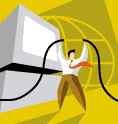
HINTS
1. Web site address - www.dist102.org
2. To log in to the article editor to create your article - use - www.dist102.org/cs - or use the login link at the bottom of our website = Sign In
3. Your log in is your email address @dist102.org (make sure to use .org)
4. Your password will be emailed to you by Cindy Bridges or you may contact her - cbridges@dist102.org
5. Each teacher has a section under the school you teach in - if you teach in more than one school you should have multiple sections
6. YOU should only publish in your school sections. Other sections such as Location, District, Parents, etc. are for use as general information and district forms. Some of these sections will not change and publishing to them will cause problems.
7. Activity sections are also set-up for your schools. You may use these for your activities.
8. SECTIONS - sections will only show up on the front page in the right hand menu if there is an active article published in that section. I have created articles (welcome/coming soon) so you can view your sections. I have assigned each of you as the editor so you can delete or edit the articles that I created as. These articles are acting as place holders. When you are ready to publish an article you can do one of two things:
*delete the article I created as a place holder - PLEASE BE CAREFUL THAT YOU ARE DELETED THE CORRECT ARTICLE- once you delete an article it goes into the recycle bin and can be re-activated
*edit the article that I have posted- just change the information and re-post it
9. DATES - when you publish an article you will have to set the beginning and ending dates. I would create an information or welcome article for your section without an ending date. Once an article ends and you have nothing published to your section it will not show up in the menu. Also remember you will not be able to view your article on the web page until the start date and time is reached. I always set the date one day earlier so I don't have to mess with the time.
10. Any article you delete in the recyle bin will be permantly gone and will not show up in the archives. Articles you plan to reuse leave them in the editor an unaprove them so they do not show.
11. Be very careful or you will lose your work! YOU can not save your articles before you publish them. If you use the back arrow on your browser or go back to the editor page you will lose your work. To save your work (any article that is not ready to display) simply do not approve it and then submit it. It will not show up on the web page until you approve your article. You can still preview it so you can see what it will look like once you post it.
12. Training Guides can be downloaded once you log on to your cs - central service page. They are located on the left side of navigation under HELP Center



